Printing one by one email attachment from Outlook is a bit time consuming method when a user requires a lot of emails to save and print. So in this article I will explore how to batch print PDF attachments in Outlook 2010, 2007 or any other edition by using a VBA macro.
You can use this method easily if you are comfortable with VBA (macro) programming. A few technical skills are required to print multiple PDF attachments using VBA script as shown below.
VBA is a programing language by using which we can create macros that allows performing tasks automatically. Just follow given below instructions to open VBA in Outlook and create macros:s

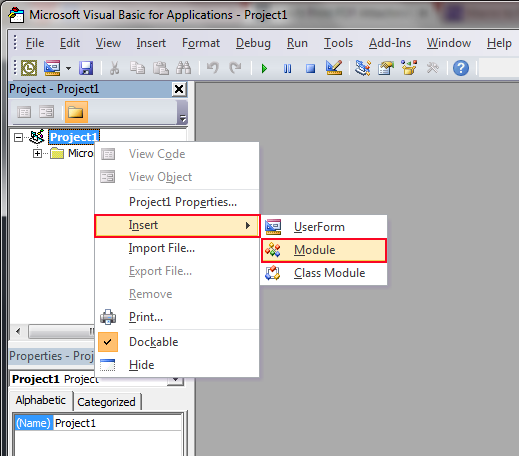
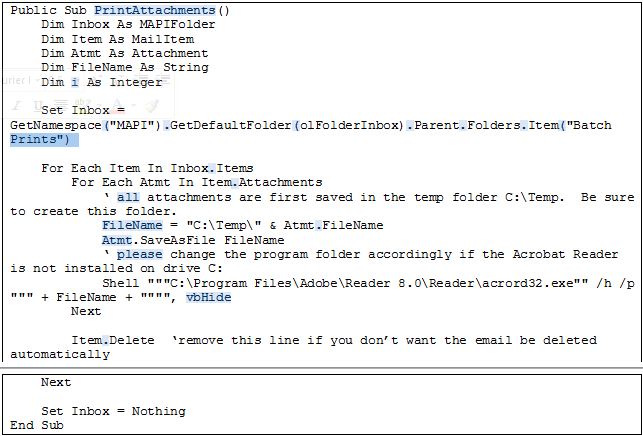
Note: Acrobat reader should be installed on C drive if it is installed on another drive then you need to change the code to match the path on your system.

Above suggested steps are enough to set up a VBA Macro to print multiple PDF attachments in outlook 2007, 2010 or any other editions. Â We are printing all attachments from PDF files so we use Acrobat acrord32.exe to print every attachment.
We have created a macro using VBA script, now we can compile the program whenever we need to print multiple PDF attachments in Outlook. To run the new created Macro you just need to follow the steps:
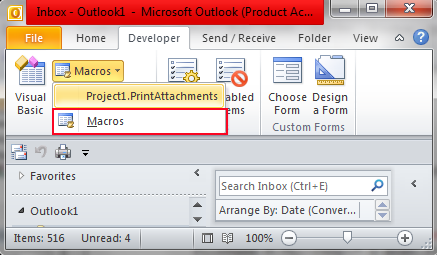
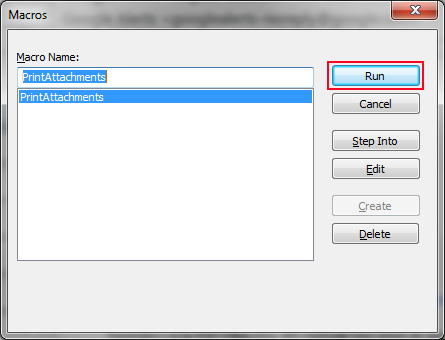
Note: All the prints are sent to your default printer so you have to confirm a valid printer driver is installed and selected.
I hope the method to batch print PDF attachments in Outlook will clearly work for you. You can share your feedbacks and suggestions through comment.