Some time you may notice that a PDF file you are using regularly contains several useless pages. And start wondering solution how to cut out a page of a PDF file because it will increase your time to search and read required pages. Due to a few additional pages in a PDF file you always need to scroll them again and again to find out specific data.
So if you have a PDF file of 100 or more pages and need to work with only 40 pages, then you can easily remove extra pages in PDF file. Use Adobe Acrobat 9 Pro or XI pro editions which provides facility to delete pages from PDF document. If you don't have Adobe Acrobat installed on your PC, then download it free (available for 30 day trial). Acrobat is a complete PDF management tool developed by Adobe system and can be used to delete or erase pages from PDF file.
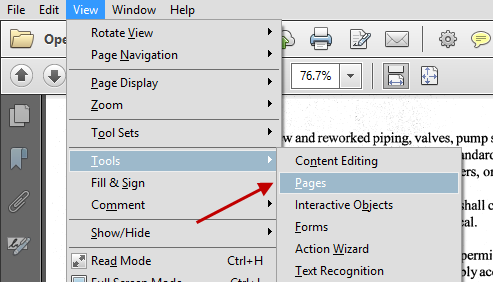
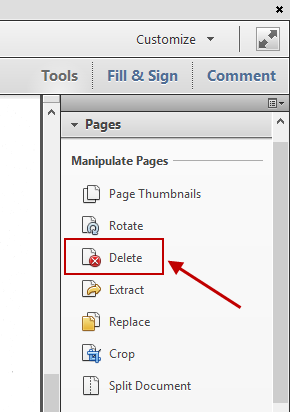

Note: At least one page must always remain in the document because you cannot delete all pages of PDF file.

Note: You can directly press "Delete" key to remove selected pages or by clicking on delete page icon in the top left corner as highlighted in the image.
You can also used web based application for the same task. Find a suitable program here: http://onlinefreeware.net/pdf/
One of the best benefits of deleting multiple PDF pages is that you can reduce the size of your PDF file. And you will able to work with a small size of the PDF file without any extra pages. A few PDF editor tools also provide the same function to delete pages from PDF document. We hope now you will able to understand how to remove extra pages in a PDF file so please share feedbacks through comment.