Is you are looking a simple method for saving only a few pages of a PDF that contains several pages, then this article will surely help you to do the same. Not only one or two since here are three simple procedures to save specific pages of a PDF file by using Adobe Acrobat, Google Chrome and an online tool. I am going to explore all these methods with appropriate screenshots that will help you to perform the task simple. So choose a suitable method to extract specific pages from PDF file.
This is the first and easiest method for saving specific pages of a PDF file to your PC. In this technique you are not required to download or install any software. Just follow given below steps to extract and save only required pages from a large PDF file (1000 or more pages).
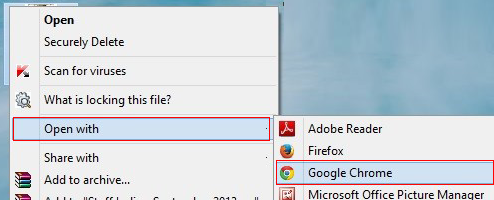
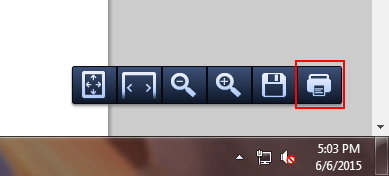
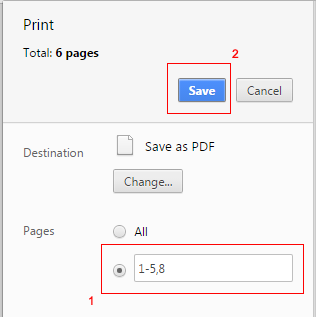
Note: Now you will get a PDF file contains 6 pages that you have selected. Get the PDF file form the destination location you have provided while saving the document.
Adobe Acrobat is a paid solution (available free for 30 day trial only). It is the program developed by Adobe System that help in the complete PDF management, such as: creating new PDF, reading, editing, merging, protecting, splitting and compressing, etc. If you have already this program then feel free to use it for the task otherwise I will suggest you to use 1stor 3rd methods because it is a costly product which cannot be afforded by everyone. Either use 30 day trial for one month, depends on your need. Below methods can be used to extract specific pages from PDF file.
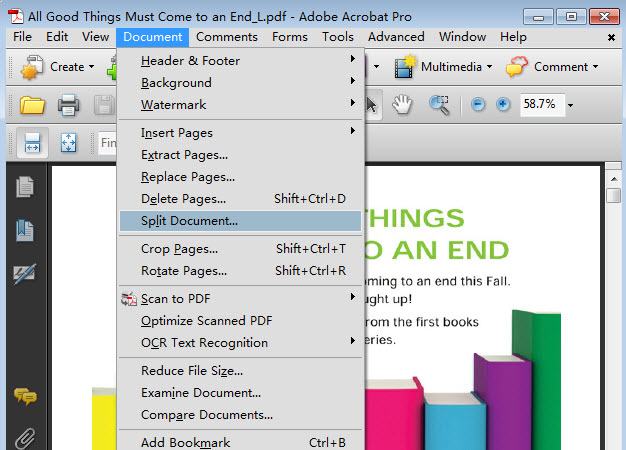

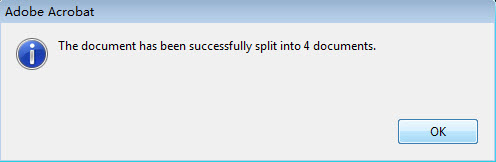
This is simple and highly preferred method to extract PDF pages to separate files with the help of a web browser based program. In the online market, here are a lot of such browsers based app available that can used for the task. Still, this online tool is absolutely free and can be used everywhere to save specific pages of a PDF file. Check simple steps to know how to extract specific pages from PDF file.
Note: If you are using chrome then all files get automatically downloaded, otherwise you need to save one by one in your required folder.
Three most suitable methods to save specific pages of a pdf are discussed in this article. Feel free to choose any of them to do the extraction of PDF pages. Still, I will suggest 1st or 3rd one because both of the methods are completely free and reliable. You can also share your feedback or ask any query related to the post through the comment section.