PDF format of file can be used online for posting reading documents and also can be used offline for sharing information. Still, sometimes user requires saving PDF as HTML file to use these document files online. So in this tutorial you will get two easy methods to convert PDF to single HTML file as well as in separate pages by using Adobe Acrobat Pro or an online free tool. So apply given below instructions to know how to save PDF document to HTML web pages.
By using this PDF management program you can perform quick on-the-fly PDF file conversions to HTML.All though it is a paid application which is also available free of cost for 30 day trial.
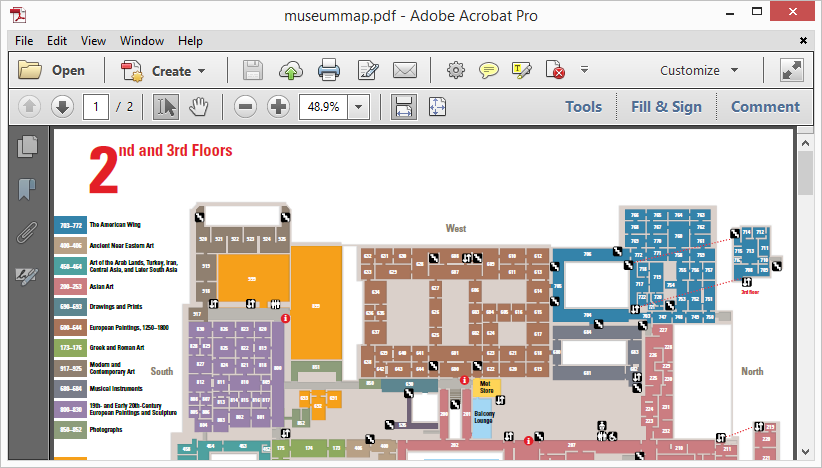
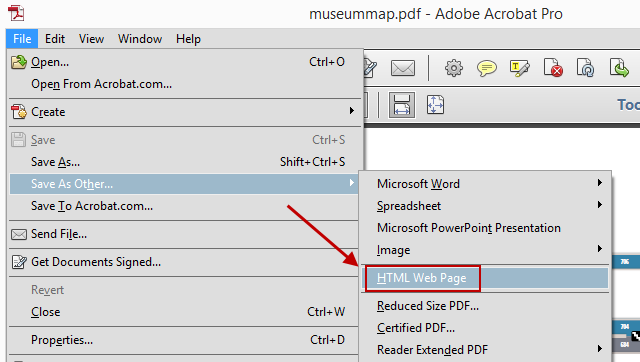
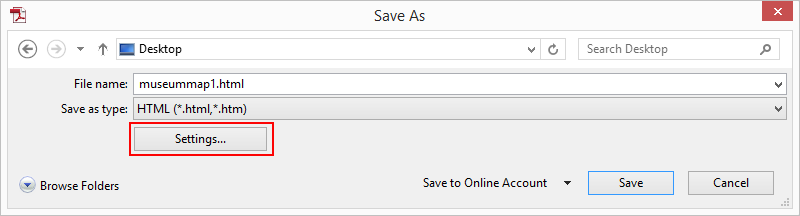
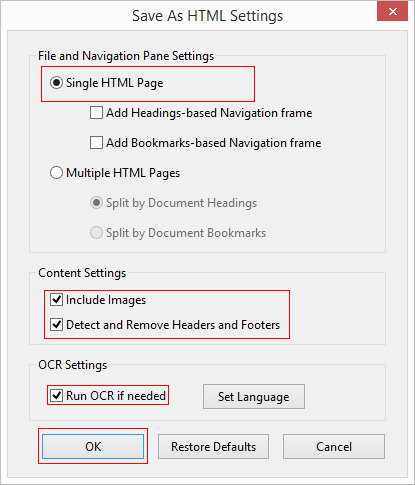
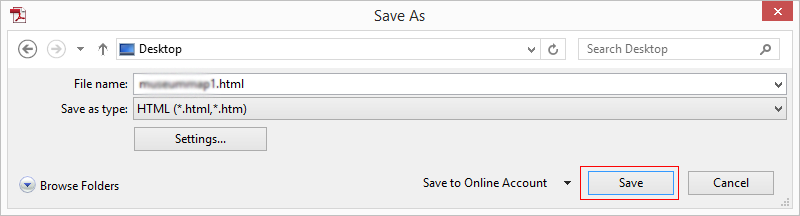
There are several online free application available which can be used to extract PDF file to HTML pages. Choose a suitable PDF to HTML converter to export and save PDF file pages into separate HTML web pages. You just need to follow 3 easy steps to complete the task as shown below:
Both methods work perfectly for me so I hope it will also work for you. Still, if you are facing any issue while saving PDF as HTML file, then feel free to put a comment on the comment box. We will be there with appropriate answer as soon as possible. Your suggestions and feedbacks are also welcome.